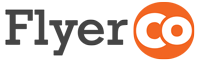This is typically caused by a browser caching issue and can usually be fixed by clearing your browser cache or logging in from another browser. If you're using Google Chrome you can follow these steps to clear your browser cache.
- Click on the three dots in the top right of the browser
- Mouse over the "History" option and then click on "History" in the menu that appears
- Click on "Clear browsing data" on the left side of the browser window
- Click on "Basic" and Select "All time" for the time range
- Check the box next to "Cached images and files"
- Click on "Clear data"
- Close your browser, reopen it and check your flyer
If you're still not able to access the most up to date version of your flyer then try logging into your Flyerco account from a different browser.